OK, having spent several weeks working on OnScreen QB Stats™, a sports-category iPhone app that just made it to the iTunes App Store about a week ago, I want to say something about it and how it came to be. As its name will probably imply to most readers, the app concerns American football (I’d forgotten the field has a different length in Canada, so Canadian football must wait), specifically the player that is most important on most teams, the quarterback (QB). He’s the player that handles the ball on virtually every play and has the biggest chance of deciding who wins the game through his ability to move the ball down the field in big jumps by completing passes, including some that score touchdowns. Of course the quarterback can also squander a down by throwing a pass that can’t be caught or, much worse, he can give the ball to the other team by throwing a pass that’s intercepted. Naturally people would like to quantify quarterback performance, so, in addition to being a very important player, the quarterback is the player for which there are the most statistics recorded and calculated. OnScreen QB Stats enables one to record a quarterback’s raw passing results during the course of a game and review the derived stats such as completion percentage as well. It can be used to record and display on an iPhone or iPod Touch the passing stats of every quarterback in the game for each team.
The full set of quarterback statistics recorded and calculated by OnScreen QB Stats is shown below.
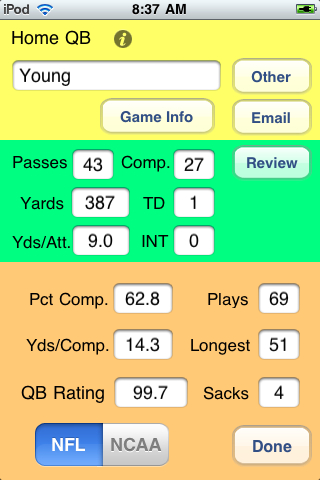
The User’s Guide for OnScreen QB Stats is available as a pdf file. There every button and display is briefly explained.
After finishing my first app, OnScreen Pitch Count™, I had begun to think about making a version for the iPhone of OnScreen DNA (my virtual model of the double helix molecule of life, which runs on Macs and Windows PCs). I had already started experimenting with OpenGL ES toward that end, when it occurred to me that a lot of the nitty gritty coding I’d already done for OnScreen Pitch Count, which allows a user to record and review the results of baseball pitchers’ pitches, could be easily adapted to an app that followed quarterbacks’ passing results. That is, the machinery for saving and restoring the passing results, for reviewing those results, and for setting up the data storage for the results of individual quarterbacks on the two opposing teams, would be but a minor change from that already developed for the pitchers in OnScreen Pitch Count. That actually turned out to be pretty true. One modification was that I had to allow for the possibility that a quarterback might re-enter the game after being replaced for a time, which is not something that happens in baseball.
I had also assumed that the actual data entry by tapping buttons on the screen would be at least as simple for the pass results as for the pitch results. I thought the bookkeeping involved would be simpler for football, since I wouldn’t have to worry about strikeouts, walks, outs, base runners, and innings (not to mention complications such as charging runs to pitchers after they’d left the game). I thought I’d be able to write the football app in three weeks or so, finishing it in time to justify working on it for the current season. Since every high school, peewee, and non-bowl college game in the country (as far as I know) had been played before the app finally became available, I obviously misjudged the complexity of the task. All in all, when I consider things like the extra choices that had to be coded for undoing an action (e.g. completely wipe out a touchdown pass, call it incomplete, or place the ball short of the goal line), and the numerous states to which the app might need to be restored after an interruption (e.g. awaiting line of scimmage determination after a pass completion) the quarterback app seems to have been more work than the pitching app.
There is less to record for a quarterback than for a pitcher. We need to record attempted passes, completed ones, and intercepted ones. Then we need to keep track of the yards gained passing and the number of touchdown passes. Those are the basics. I added quarterback sacks and longest completed pass for good measure, but from the basic pass statistics we can calculate derived quantities such as yards gained per passing attempt and the rather arcane numbers called quarterback rating in the NFL and passing efficiency in the NCAA. Both of these rating methods use pass completion percentage, yards per attempt, interceptions, and touchdown passes to come up with a number that serves as a basis for comparison among quarterbacks. Although, the number is much less meaningful in a single game than in a season, it can be of interest to know what it is for a game, and OnScreen QB Stats will calculate and display whichever measure of quarterback performance the user desires.
Although the data to be recorded might seem at first glance to be simple, in practice it is more complicated. Someone sitting in a press box with a spotter to provide the details of each play could get by with an app that recorded completions, incompletions, yards gained, interceptions, and touchdowns. But for someone watching a game from the sidelines or stands or even on television, there is the problem of determining how many yards were gained on a given play. The only way to do that with full confidence is to keep track of where the ball is after each play, since one doesn’t know in advance which plays are going to be passes. Once a play is underway, it is difficult to note the line of scrimmage from which play started and then calculate yards gained by noting where the receiver was brought down. It’s a lot to take in and keep straight in a short time, even assuming one has a good view of the sideline yard markers, which is often not the case when watching a game on television. The additional challenge is to do all the data entry on the iPhone without recourse to pencil and paper or on-the-spot mental calculations.
OnScreen QB Stats solves the problem of passing yardage calculation by making it easy to record the new line of scrimmage after each play; and if the play leading to the change of field position is a completed pass, the app automatically calculates the corresponding gain in yards and adds it to the total for the game, while adjusting all other stats that depend on passing yardage as well.
It took me a lot of trial and error to come to this easy way of recording the new line of scrimmage after each play (or penalty). At one point I had thought that using a slider control to just slide a pointer along a representation of the 100 yards of the field to mark the current line of scrimmage would be both intuitive and fast. I ran into two problems with the slider method. For one thing it was hard to quickly obtain the precision I needed down to the yard, which is only 1% of the length of the control. So, I added a second fine-tuning slide control to move the pointer just within plus or minus a couple of yards of where the full-field control pointed. This solution worked, but frequently required using both controls, which was a nuisance. I might have decided to live with it, given the intuitiveness of the slider, but the controls turned out not to be reliably responsive on an actual device. Sometimes the sliders were easy to drag, sometimes they seemed in need of a squirt of WD-40. It was hard to ditch all the work that I had put into that method of yard line setting, but I decided I had no choice but to code a new method.
The solution I came up with can be seen below.

The screen above shows how one enters the new line of scrimmage after a play has been completed. This screen appears whenever the user taps a button to record a play from scrimmage or a penalty (or simple need to adjust the current setting for the line of scrimmage). In the example shown the team with the ball has reached its opponent’s eleven yard line. Note that the “Defense’s End” is highlighted in the top control to indicate which end of the field the ball is in. That control also adjusts so that the ends of the field in the sense of right and left correspond to what the user sees, assuming the initial setup has been made correctly and the correct quarter has been maintained. Whenever the ball goes to the other team (currently called Defense), the labeling of the top control reverses (Offense becomes Defense and vice versa), so that the field situation is correctly mirrored. At the end of the first quarter, for example, the same switch takes place.
The yard marker for the current line of scrimmage is shown to be 11, and that choice has been made by tapping the tens place control (blank to 5) on its “1” and the ones place control (0 to 9) also on its “1”. There is no keyboard to deal with, and for short yardage plays only the ones place control needs to be adjusted in many cases.
The number 24 beside the “Check Gain” button shows that the user has tapped that button in order to see how many yards will be recorded as having been gained, assuming the ball is marked at the 11 yard line. The previous line of scrimmage must have been the opposing team’s 35. The “Record Pass” button is to be tapped once the user is satisfied with the choice of yard line (here the 11) and need not be tapped until the final spot has been made to minimize the need for adjustments. The button’s title being “Record Pass” indicates that the play just over was a completed pass. On a running play (or pass by someone other than the quarterback), it would be reading “Record Gain” (or “Record Loss”). The “Touchdown” button’s use is obvious, and in the case of a touchdown pass, there is no need to set the yard line button by hand.
The screen below shows the most basic results of the quarterback’s passes and also contains the buttons for registering which type of play has occurred. The pass results shouldn’t need description. The four buttons stacked in the lower right are for recording pass results or for canceling out the previously recorded play (“Undo”). We are especially interested in eliminating the chance for accidental recording by unconscious taps for these four buttons, so they all require a double tap to work. Double-tapping the “Incomp” button just increments the number of passes and the Down, which is displayed in the yellow area along with the yards needed to make a first down and the current location of the ball, which is the opponent’s 42-yard-line. The display of the “42” in red indicates the team with the ball has crossed midfield into the other team’s territory.
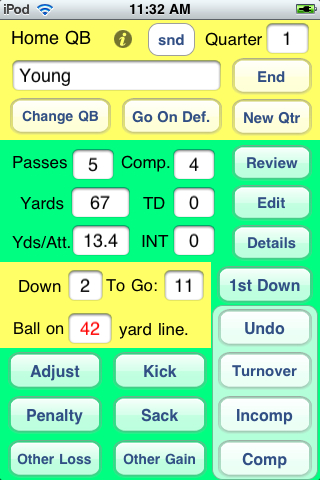
The down and yard marker are kept up to date by the app as a way of providng a check on whether the user has entered any data incorrectly. For example, if the user had failed to register that the team had crossed midfield, and had chosen the 42 yard line in the quarterback’s team’s end of the field, the display would be in black instead of red. As a further means of insuring ball movement is recorded in the proper direction, the user has two buttons to choose between for plays from scrimmage other than quarterback passes—”Other Loss” and “Other Gain”. If a gain has been chosen, then the new line of scrimmage must be in the right direction for a gain. The other buttons are to be used for what you’d expect given their titles. Kicks and turnovers lead to the other team having the ball, as do touchdowns. The “Go on Def.” button also gives the other team the ball, but shouldn’t be used except to correct a user mistake or when there’s been a fumble lost after a turnover of some kind not on a play from scrimmage (e.g. fumble lost on punt return).
Using OnScreen QB Stats just amounts to keeping track of the line of scrimmage and recording pass results. The app does all the calculations, including yards gained on passes. Recording pass results for a game on television can be challenging because so few announcers now state where the ball is after every play (I’d guess less than 25%). The line of scrimmage is often not shown until right before the snap, and it can often be difficult to see where a runner was tackled due to the camera angle when the tackle occurred (followed by the three replays with no view of the sideline markers). Even a televised game can be followed smoothly, though, after a little practice.
I think I can safely say that as of now there is not another app that allows one to record all of these passing results and view these stats for quarterbacks during the course of a game. So I’m hoping word gets out to those crazy folks (like me) that might like to have that power. If you know one, pass the word. It’s on the iTunes App Store here.
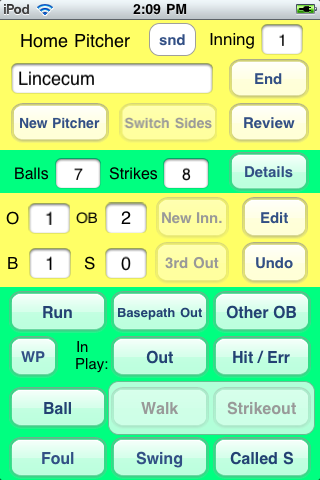
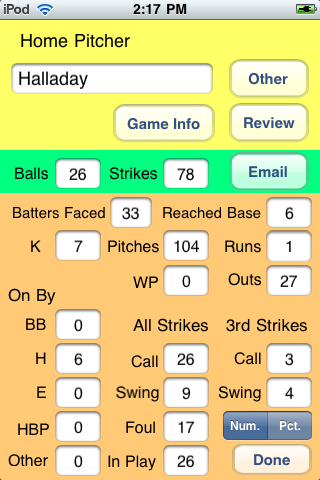
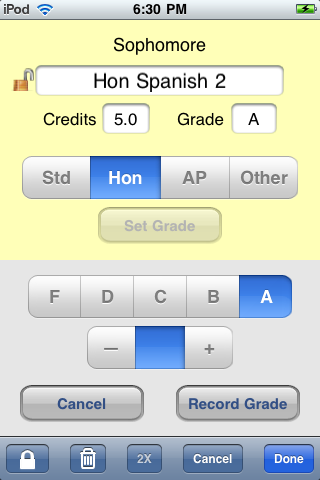
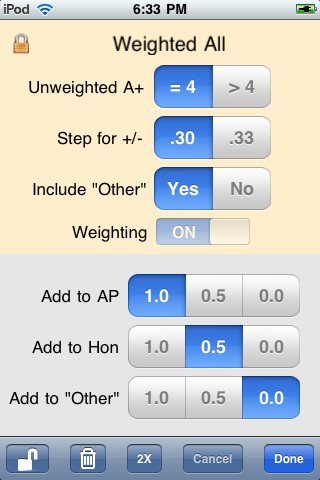
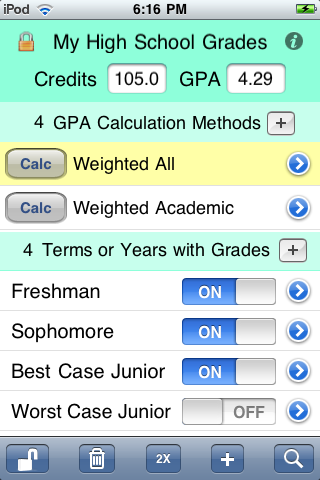
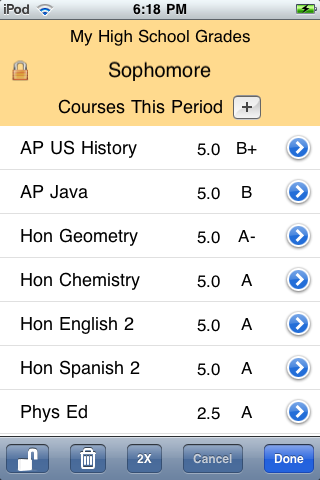
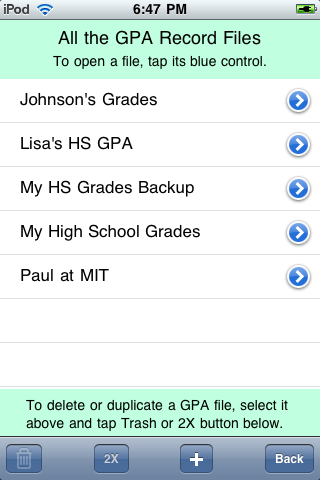
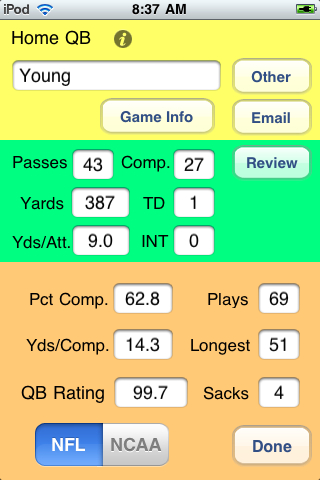

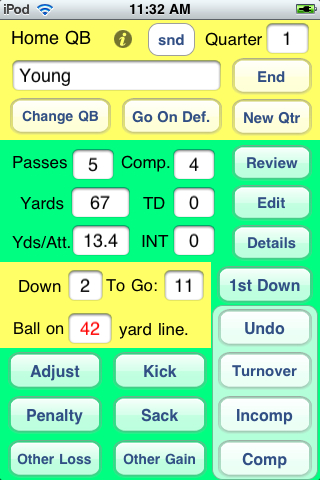
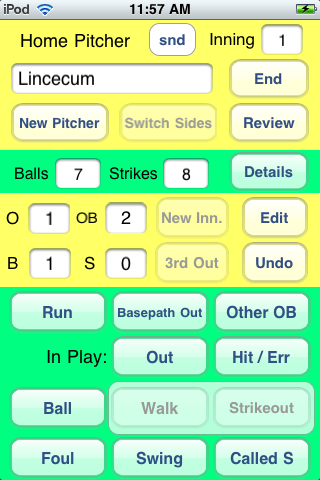
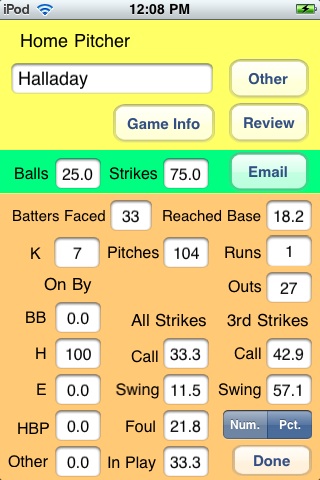
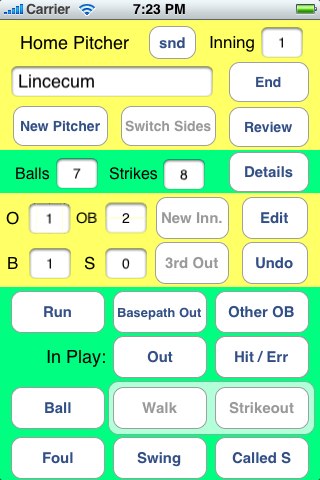
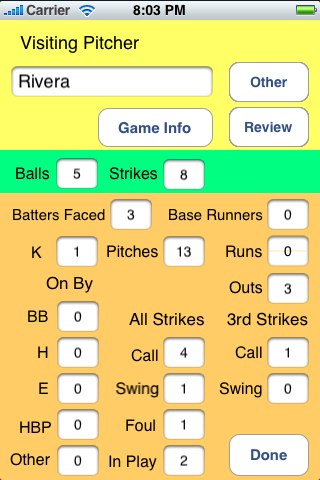
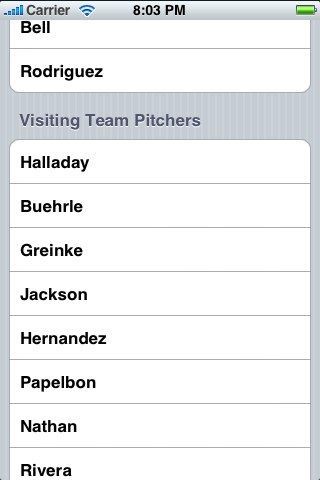



 OnScreen
OnScreen
 OnScreen
OnScreen OnScreen
OnScreen