I am happy to announce that OnScreen Pitch Count, my app for recording, calculating, and reviewing pitch results and stats of baseball and softball games will be available in a new version for the iPad on the iTunes App Store very soon. Barring the last minute discovery of a bug, which I don’t expect at this point, I’ll be submitting it for review in the next couple of days. For news and more information about OnScreen Pitch Count and other apps from OnScreen Science, Inc., see the web site nondummies.com or follow me (@onscrn) on Twitter.
I think I’ll just show one screen shot from the new app now, since I’ll probably want to make another short blog post when it’s really on sale, and I can show more then. The one below was taken from a game I was recording to test the app. Cliff Lee of the Philadelphia Phillies had just had his no hitter broken up by the leadoff batter in the sixth inning, as you’ll be able to see if you look closely at the stats. Well, they may be too small to see there, but you’ll have no problem reading them full-size on the iPad. The hit is about to be registered. The general layout of the screen is described in some detail below.
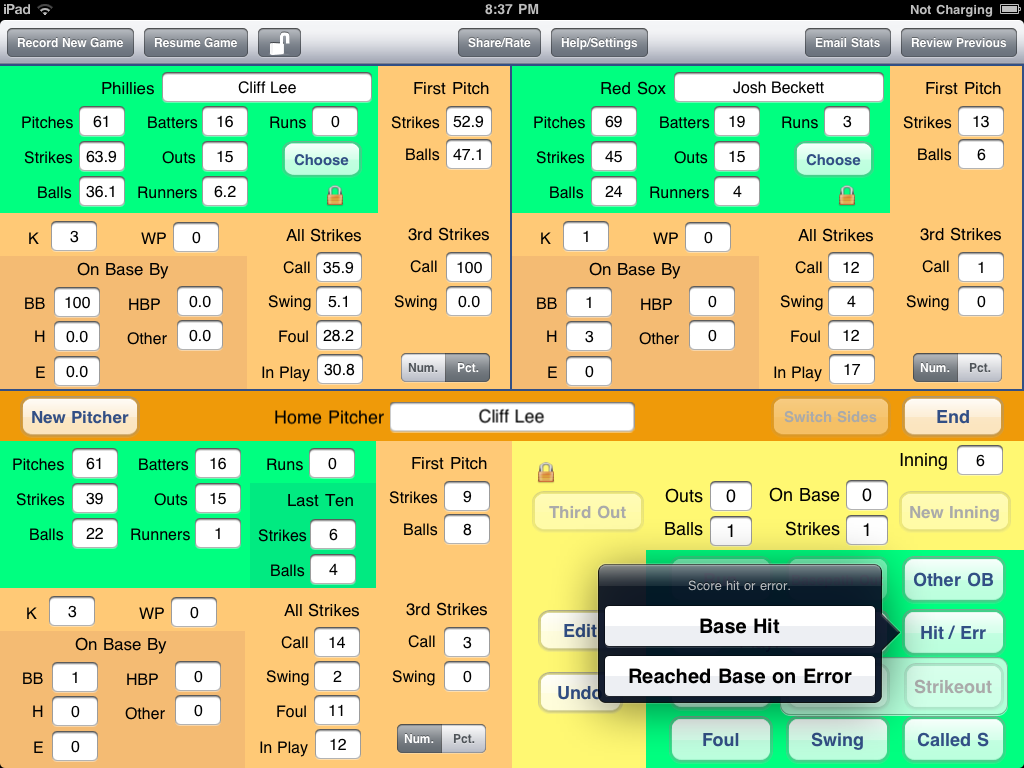
As a further preview, here is the description of the app as it will appear on the App Store (subject to modification):
OnScreen Pitch Count, the most highly regarded pitch stat app for the iPhone, has come to the big screen! Designed by a baseball/softball coach who knows what coaches and fans need to know about pitch results, OnScreen Pitch Count stands out among pitch count apps.
Increase your enjoyment of ball games by giving more attention to the details in a way that’s not burdensome. OnScreen Pitch Count is just the right medium between barebones pitch counters and extremely detailed apps.
With the big screen of the iPad you can see lots of stats at the same time, even as you record pitch results. And you can transfer the results you’ve already recorded on the iPhone to the iPad just by emailing the app file as an attachment, as the files are compatible between the two versions.
OnScreen Pitch Count allows you to keep the running totals of
• kinds of strikes: foul, swinging, called, ball put in play
• third strikes: swinging, called
• balls
• total pitches
• first pitch strikes and balls
• strikes and balls in the last ten pitches
• batters faced
• outs recorded
• strikeouts
• base runners
• how many runners reached base by: walks, hits, errors, hit by pitch, other
• runs allowed
• wild pitches
just by tapping easily learned buttons on the screen.
If your interest is in one particular pitcher, you can just follow that one. If you want a complete record of pitch results for every pitcher in the game on both teams, you can track them. There is no limit to the number of pitchers you can record in a game, and OnScreen Pitch Count properly charges runs to pitchers who allow base runners but leave the game before the runners score.
As you record pitch results, you see the cumulative stats of the pitcher updated immediately on the screen. Display total numbers as well as percentages at the same time. Compare the current pitcher’s numbers with the opposing pitcher’s. The stats are on the screen to see. While recording a game you can see the stats for up to three pitchers at a time. When reviewing previously recorded games, you can see four at once. Or compare totals and percentages side by side.
As you record pitches you also see the count on the batter and the number of outs and baserunners, so you never lose track of what the situation is.
Did you tap the Ball button, only to hear the umpire call the pitch a strike? No problem. Tap the Undo button to take the ball away. Tap the Strike button to correct the count. The results of up to two consecutive pitches can be undone. In case you’ve somehow lost track through a distraction, you can edit the count on the batter, outs in the inning, or number of base runners, though the undo feature should be used when possible.
What if you record a strikeout for the third out, only to see the catcher drop the ball and the runner reach base safely? No need for the Undo button. Tap the button for batters reaching base by ways other than putting the ball in play; select the case for reaching base after a strikeout; and the out is then removed, while the strikeout remains tallied, and the number of base runners increases by one.
After you’ve finished with a game, which can be as soon as the pitcher you’re interested in has finished, the results are automatically stored on your iPad for later review, and you can email the results of a single pitcher or all those on the team. Email just a text summary of the results or attach a csv file that you can import to a spreadsheet. AND, if you know someone else with this app—either the iPad or the iPhone version—email them the actual file you’ve recorded for them to view with the app on their device. Or email the file to yourself as a backup.
OnScreen Pitch Count has been available for the iPhone and iPod Touch since August of 2009, and of course that version can be used on an iPad, but only in a sort of little iPhone window on the iPad screen or blown up with pixel doubling, which simply magnifies the iPhone image, while making it look worse. Running the iPhone version of OnScreen Pitch Count on an iPad does not free the app from the iPhone’s limitations, most notably its small screen. The iPhone’s small screen is just the price one pays for its great portability and convenience.
I was gratified and relieved to see that as spring and a new season for baseball and softball in the USA arrived earlier this year, sales of OnScreen Pitch Count ramped up nicely and were running well above the previous year’s level. This indicated that there was an ongoing need for the app and that a fair number of people were taking the trouble to actively search for pitch count apps and then to splurge on a $3.99 app based on the app description, screen shots, and high customer ratings they could see on the app store. It would be interesting to know how many of those who download OnScreen Pitch Count do so after disappointment with a cheaper competing app. My guess is quite a few, so that in a way the higher price of OnScreen Pitch Count compared to its competitors may actually be giving them more sales, as people decide to “risk” 99¢ first.
OnScreen Pitch Count, while not making enough money to brag about, has been a hit, in terms of user enthusiasm. This is evident in the user reviews, which abound in exclamation marks and high praise, and in the emails I’ve received. Some of the reviews are so glowing (“The best app I have ever bought!!!!”) that I worry that they’ll be seen as bogus, but they are 100% real reviews. Well, there was one negative review that I’m 99.99% certain was actually meant for a competing app, since the specifics of the comments clearly applied to the other app and not at all to OnScreen Pitch Count. That one hurt sales for a while and probably cost me a couple of hundred bucks. I plan to write about app developers’ susceptibility to harmful, uninformed reviews sometime. Anyway, despite having sold something less than 1,000 copies of the app, I feel very satisfied to know I’ve conceived and created an app that a good number of people have found very useful, even delightful. Would that there were a way to get the word out to the many other parents, coaches, and fans who might also love it if they only knew about it!
Sometime back in March I decided that my next app development project should be bringing OnScreeen Pitch Count to the iPad. I hoped that I could have the iPad version finished sometime in May so that it wouldn’t entirely miss the peak time for baseball and softball, which means Little League and high school seasons. That time constraint for peak sales potential was really the determining factor in my decision to work on this app next. I hadn’t thought through exactly how I would take advantage of the greater screen area of the iPad, but I knew it would be possible to eliminate a lot of switching from one view to another as compared with the iPhone version.
As is usually the case, the job took longer than I’d hoped. Back when I first started app development I had also originally meant to get OnScreen Pitch Count for the iPhone ready for a spring debut, and had barely gotten it on the App Store while it was still August, so there has been improvement!
I had already developed an iPad app (OnScreen DNA Model) but in that effort I had been able to avoid one complication that I’d have to deal with for OnScreen Pitch Count—the need to make the app completely usable whichever way the user wanted to orient the device. Apple reviewers are pretty insistent on this unless you have a good reason not to, which I was able to argue for in the case of the DNA model. For an app with numerous user interface elements and data displays in various views on the screen, this is not a trivial task. I guess it probably added a month to the development time. Knowing what I now know, of course, I could do the same thing again (and with better code design) in a much shorter time. Every app developed makes it that much easier to develop the next.
The main question to address was how was I going to use all that extra screen space to enhance the app? I wanted to use as much of the iPhone app’s code as I could and also make the iPad app seem immediately familiar to anyone that already had the iPhone version. One of the difficulties in adding a new type of pitch data to the iPhone version is the lack of space on the screen to present it. I’ve had users request the ability to record and see first pitch strikes and balls and the number of strikes in the last ten pitches, for example. There was room for these and more on the iPad screen, so I couldn’t use the lack of space excuse on the iPad and have indeed coded the iPad app to keep track of these numbers. The users of OnScreen Pitch Count for iPhone can expect to see these features incorporated in an update before long. I’ll come up with a way to show the new data, even if it’s not a pretty way.
I played around with a number of ideas on how to use the extra screen area of the iPad but eventually decided that the default (and currently, only) use should be to display pitch result data for the different pitchers in the game. All those results are available for viewing with the iPhone version, but the user has to swap out the pitch recording screen in order to see the complete pitch results, and still the results can be seen for only one pitcher at a time, even for completed games being reviewed.
The bottom right panel of the iPad contains the buttons for recording pitch results and a display of the current situation: count on batter, runners on base, and outs. The lower left panel shows the cumulative pitch totals in various categories for the pitcher currently on the mound. These are updated after every pitch. The default layout is then to have the same data displayed in the upper left panel (also kept current), only in the relevant percentages that go with the numerical totals show below it The upper right panel displays the totals for the pitcher on the opposing team, if that team’s pitches are being recorded. If there are more pitchers, or if the user wants to display percentages for a pitcher other than the default, he or she can make that choice. So there are three panels available for showing pitch totals while a game is being recorded with the lower left panel always showing the current pitcher. For reviewing completed games, all four panels are available for displaying pitch results at the user’s choice, both in terms of which pitcher and whether totals or percentages.
The last major upgrade feature added to OnScreen Pitch Count for iPhone was the ability to send as email attachments files containing the recorded pitch data in a format that anyone with the app could read and display on their own device. In addition to file sharing this feature provided a way to back up files on any computer. Of course, I wanted to make it possible for users of both the iPad and iPhone versions to share each other’s app files as well, and this turned out not to be that difficult. So anyone with games recorded on the iPhone version can email them to the iPad for viewing the data of up to four pitchers at once.
I’m really glad to have the basic coding of this app behind me and can’t wait to see how people with iPads like it. As always, I invite anyone with a problem, question, or suggestion to email apinfo@onscreen-sci.com.
Maybe I’ll take a break from coding long enough to write something for this blog, or should I say blog archive, since that’s all it’s amounted to for the past several months?
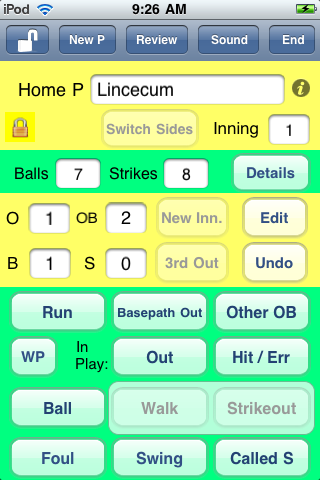
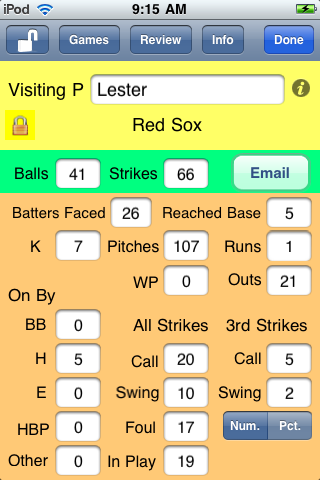
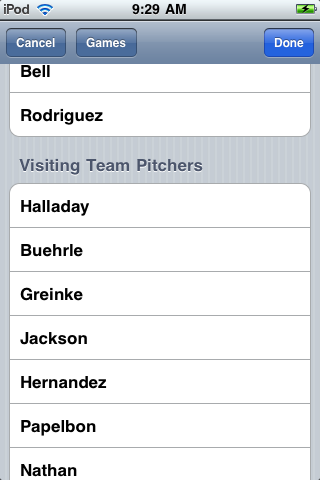
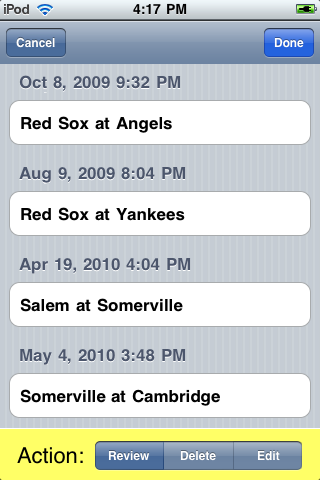
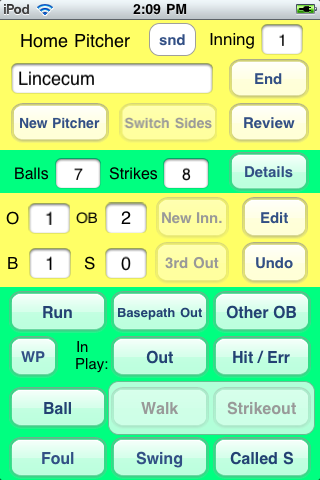
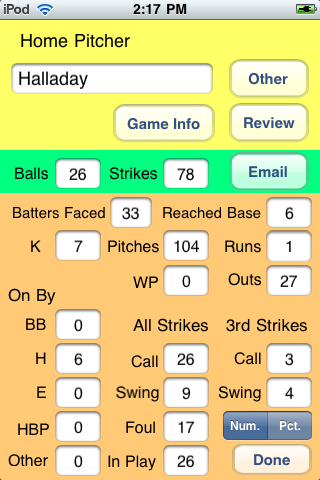
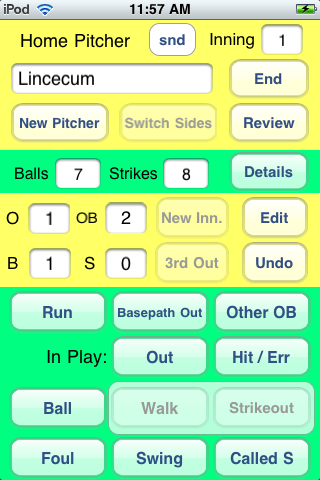
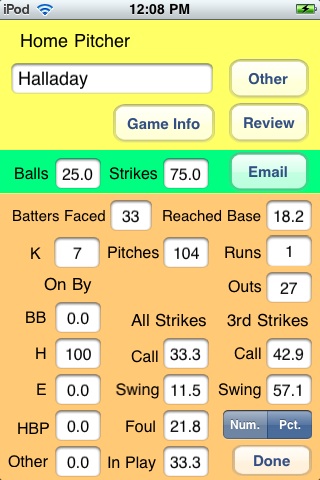
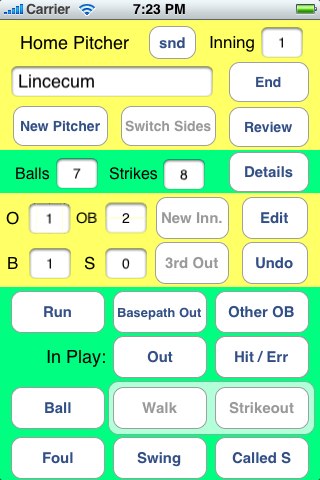
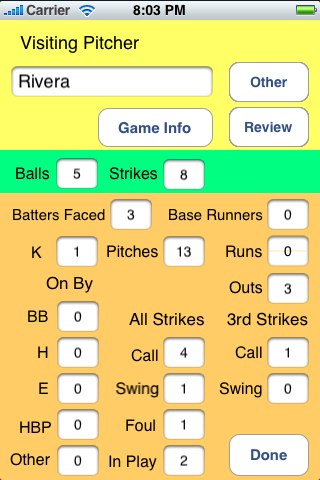
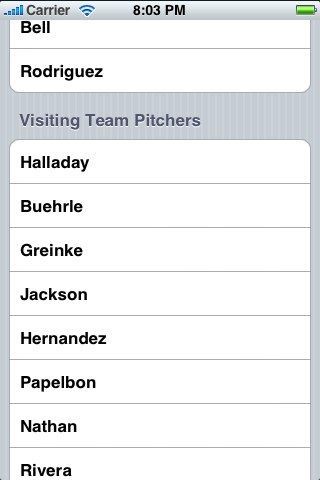



 OnScreen
OnScreen
 OnScreen
OnScreen OnScreen
OnScreen