My very long absence from this blog has been due once again to work on an iPhone app, but I plan to take a break from coding, assuming the app, which I just submitted to Apple for approval today, doesn’t require quick revision. As the title of this post no doubt indicated to anyone potentially interested in the app, it is an app that calculates grade point averages, universally known as GPA among those concerned with them. My first encounter with the concept was as a college undergraduate. My high school had kept what amounted to an equivalent sort of average, the one where an A was a 95 and so on. In college, where courses might have different credit values assigned to them, a different method was needed, based on the idea that, for example, making an A in a 4 credit course and a B in a 3 credit course was a better result than if the grades for the two courses were swapped. So grade points were assigned by multiplying the worth of the grade times the credits for the course, with an A being worth 4, a B worth 3, and so on. Add the grade points up and divide by the sum of the credit values of the courses to obtain the GPA. For historical accuracy, I should state that the University of Texas in my day used a 3 point maximum (for all A’s) system, but the principle was the same.
It seems most high schools have by now adopted the GPA method of ranking students. That much I understood, but in recent years I became aware of a wrinkle that has been added to high school GPA calculation. At my kids’ high school, an honors class gets an extra half a point added to its grade, making a 4.5 the maximum grade point per credit for an honors class, while an Advanced Placement (AP) course gets a full extra point added. I suppose one motivation for this “weighting” of grades (as its called, though I’d have called it “incrementing,” since there’s not really a multiplicative factor involved) is to encourage students to take the more challenging courses without fear of bringing down their GPA. Of course it also encourages students that are competing for class ranking and to get into very competitive colleges to load up on AP courses. Given that weighting of courses seems to have become the rule, that then puts students at high schools that don’t offer AP courses at a disadvantage, which has led some colleges to look rather at “unweighted” GPA. Other college admissions offices may keep the weighting, but eliminate the non-academic classses such as gym, as they recompute the GPA.
Thus there can really be a number of GPA a high school student might be interested in knowing. A college student needn’t consider weighting, so far as I know, but a student planning to apply to graduate schools may need to be mainly concerned with grades in the major subject, possibly only the upper division courses. I know that as a physics undergraduate, I was given to believe that my GPA in upper divsion math and physics courses were what mainly mattered. It was these sorts of considerations that convinced me that a flexible GPA-calculating app that allowed the user to maintain a set of customizable formulas for doing the calculations would be worth developing, since from what I could tell there wasn’t such an app already being sold.
To obtain the flexibility I wanted, the app would need not only to do weighted and unweighted calculations, it would also have to provide an easy way to include or exclude certain courses such as non-academic ones or courses outside the major. So in addition to having standard, honors, and AP categories, I added an “other” option, just for ease in selecting whether to use a course in a given calculation. An example of a course definition is show in the app screen shot below.
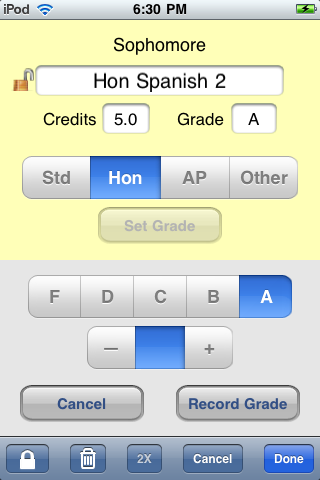
An example of a calculation method with the choices available is shown below. The user can create just those of the four possible definitions (weighted/unweighted with others included/excluded) wanted for the GPA records. When I say four, I’m assuming the other options of grade step and A+ handling would be the same for all calculations of interest, which might conceivably not be the case.
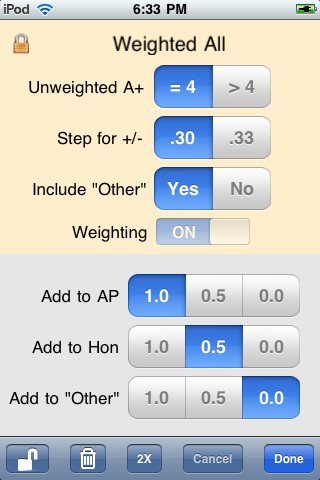
If even those four aren’t enough for a particular case, I’ve made it easy to duplicate a whole year’s (or other term’s) courses. Thus there could be two versions of the Sophomore Year with some courses absent from one of them. A simple on/off switch in the list of terms makes for easy switching between the two cases. This feature of optional inclusion of a term in the GPA calculation can also be used for calculating the GPA under different future scenarios. Note the “Best Case” and “Worst Case” Junior Year options in the screen shot below.
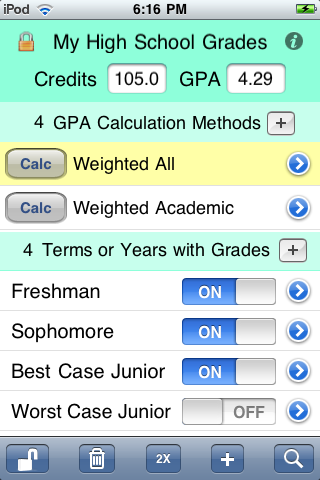
An example of the courses defined for a full term is shown below.
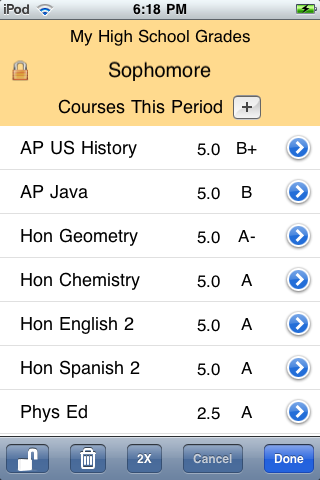
I also decided to make the app capable of keeping the grade records and GPA calculation methods for multiple students. All the GPA files stored on a given iPhone or iPod Touch are available for inspection and modification through selection from a list, as shown below.
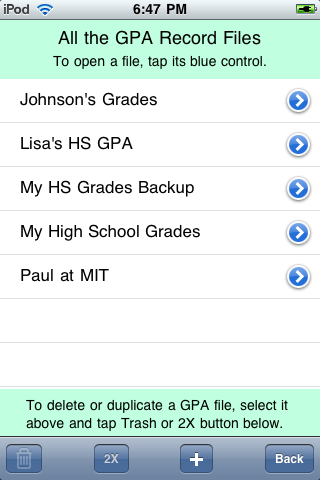
Finally the app description that was submitted is seen below. Details of how the app works are in the User’s Guide.
OnScreen GPA Pro provides these extra benefits:
• Gives you the power of multiple customized GPA calculation formulas to match any school’s method.
• Lets you keep grade records and calculate GPA for any number of students.
• Makes defining and calculating GPA for what-if scenarios a snap.
• Makes it easy to calculate GPA including or excluding a user-defined course category.
• Allows fractional credits.
• Simplifies entering new data by allowing duplication of existing courses, terms, and whole files.
See the OnScreen GPA Pro User Guide at http://nondummies.com/onscreengpapro.pdf to get a fuller picture of the app’s power and simplicity.
Say you’re a high school student and you’ve set up your GPA calculation to match the way your school does it. That’s what you need for determining class rank. But what if the college you’re applying to turns out to use a different method? Perhaps they don’t consider non-academic courses, such as gym. Perhaps they don’t use a GPA “weighted” to give extra grade points to honors and AP classes. With OnScreen GPA Pro, you just define a new method to match that school’s way and calculate GPA using whichever method you choose. There’s no point being limited to one or two calculation formulas, when this app lets you define one to match that of any school or to make one up to satisfy your own curiosity.
In addition to standard, honors, and AP categories for classes, there is a “wild card” category called “other”, which can be anything you choose it to be. You can define a calculation method to exclude the “other” category. For example, if you’re a college student considering graduate school, you may find that upper-division courses in your major are of greatest importance. OnScreen GPA Pro makes it a snap to calculate your GPA for just those courses. If you’re a high school student, you can peg your non-academic courses as “other” and define a calculation method that excludes them, while having another that includes them.
The app is flexible in another valuable way. You can easily include or exclude from your GPA any given terms or years you choose. In addition to making it easy to see how your GPA has changed from year to year, this gives you the power to make “what if” scenarios for the future. What if you make all A’s your senior year? Just define a best case senior year as one of your terms. Include it in your GPA calculation to see how much it can change where you currently stand. It’s as simple as tapping an on/off switch on your iPhone screen. Use this as a motivational tool.
If you really are a “GPA pro,” i.e., someone whose job involves accessing a lot of GPA, such as a high school guidance counselor or college admissions interviewer, then OnScreen GPA Pro’s ability to keep complete grade records with GPA for any number of students on your iPhone or iPod Touch is obviously a feature you can use. But even if you’re not a pro, you may appreciate the ability to record the grades for all of your children or for friends and siblings. The other benefit of having multiple files is that you can make a backup file, just in case you accidentally delete something from your record.
To make entering new terms and courses faster, OnScreen GPA Pro lets you duplicate ones you’ve already created. It’s faster to duplicate your whole junior year with the name senior year, then go through and edit the course names and grades than to create a new term called senior year and add courses to it one by one. But you can do it either way. Duplicate your whole file to make a backup or to use as a template for making a file for a friend with a similar schedule.
Taken together, the features outlined above put OnScreen GPA Pro in a class by itself.
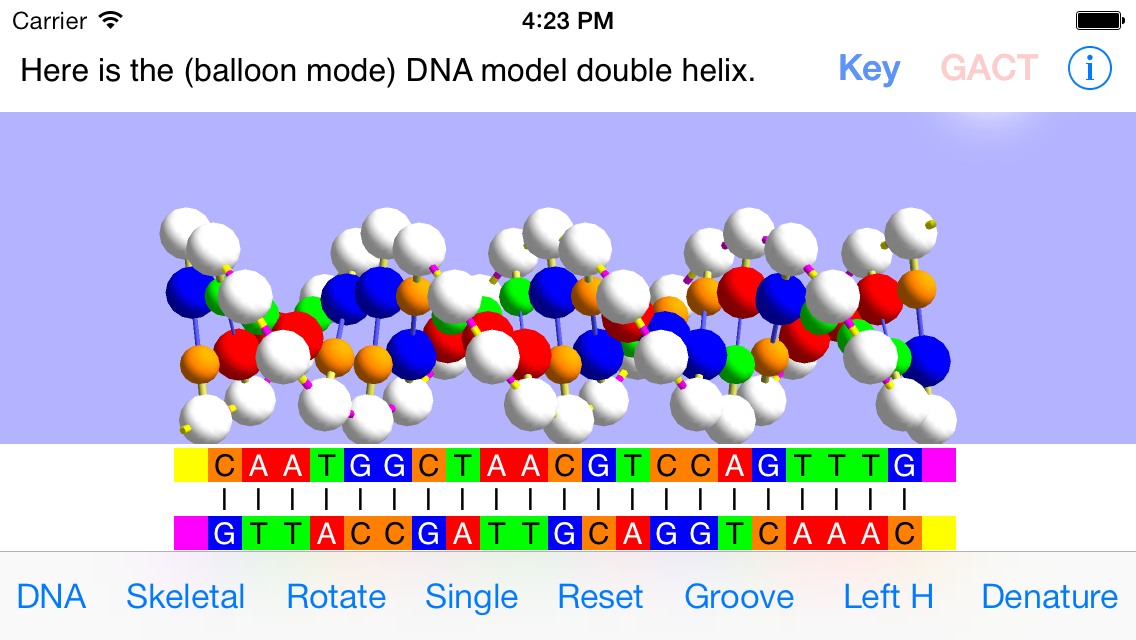
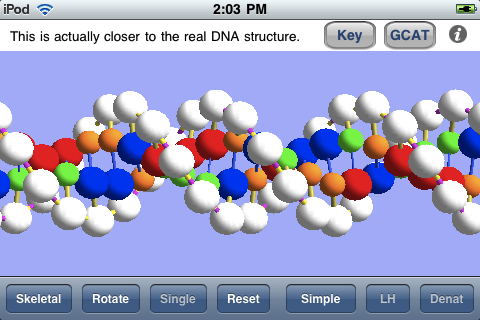
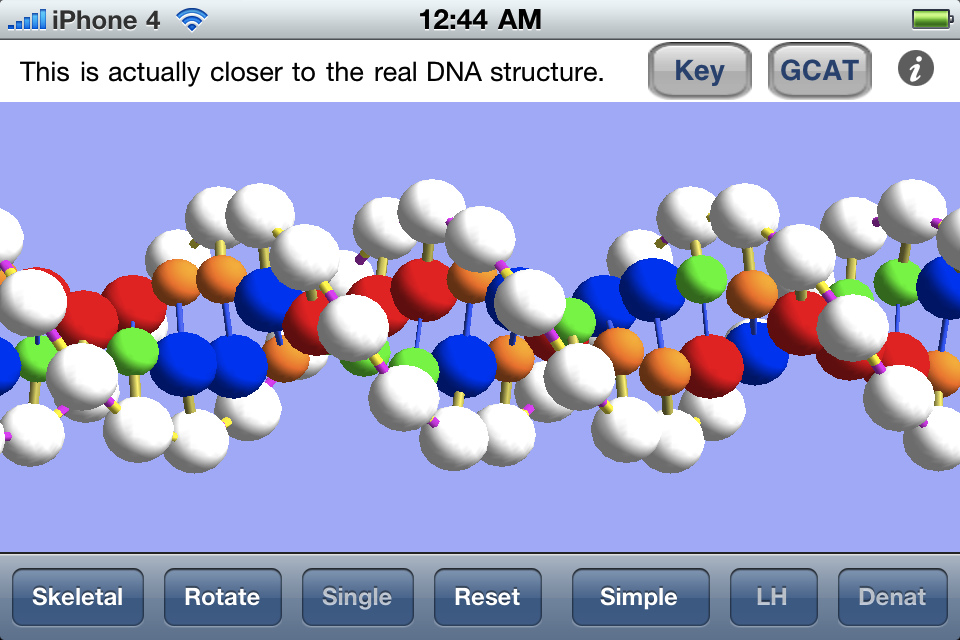
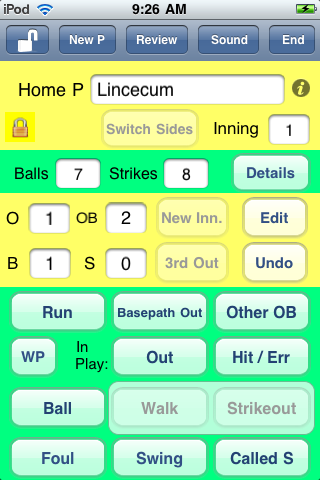
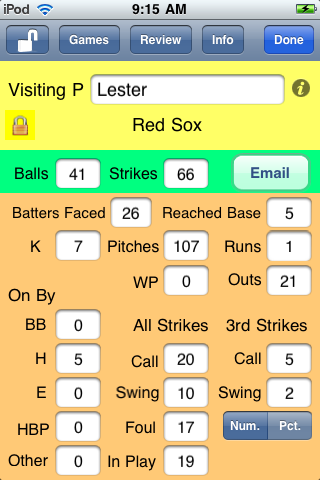
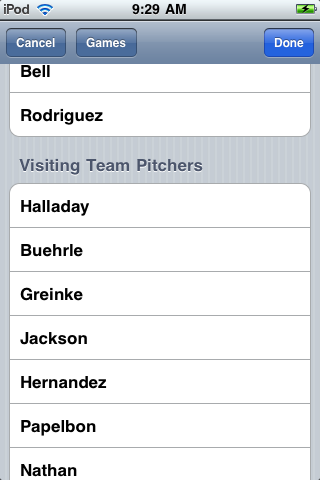
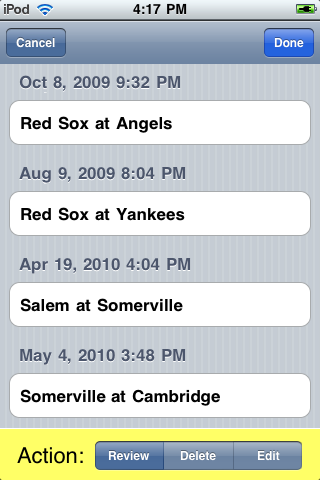
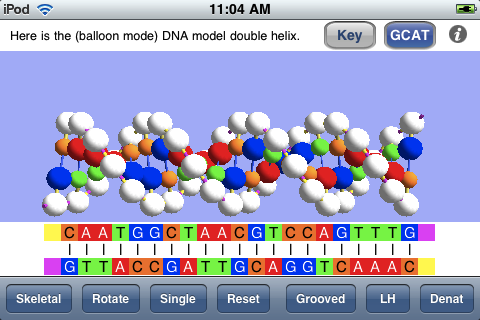
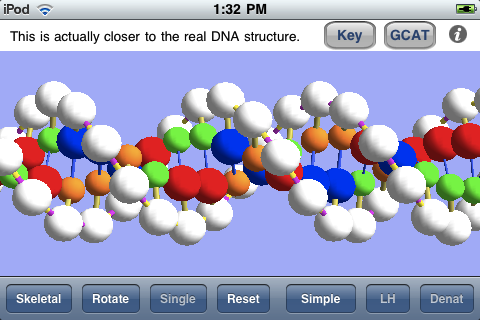
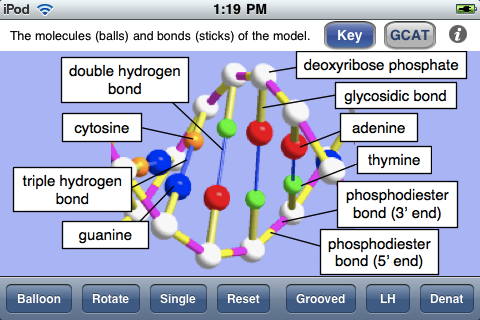
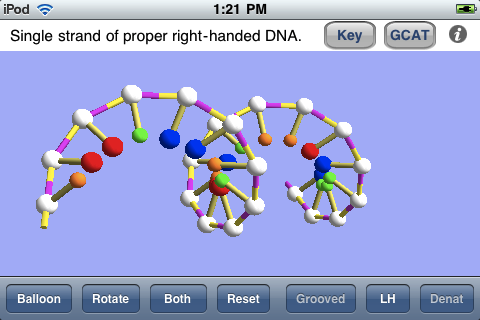
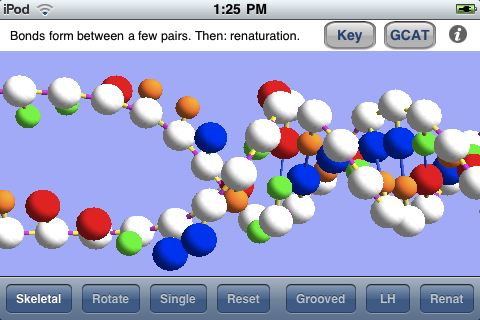
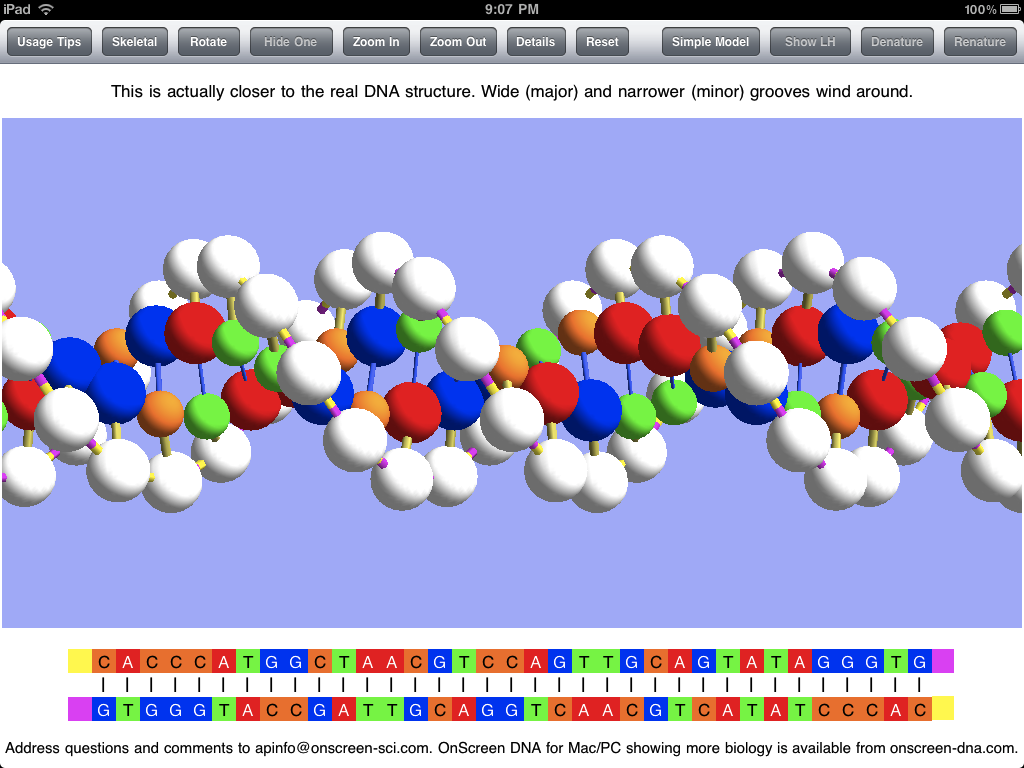
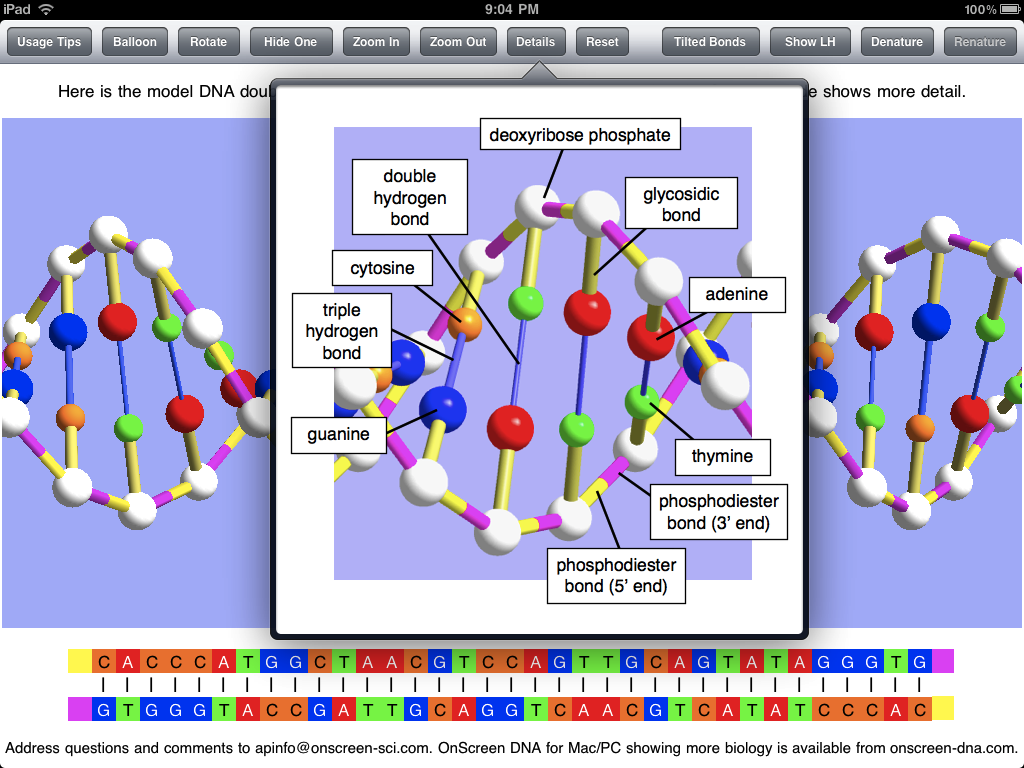
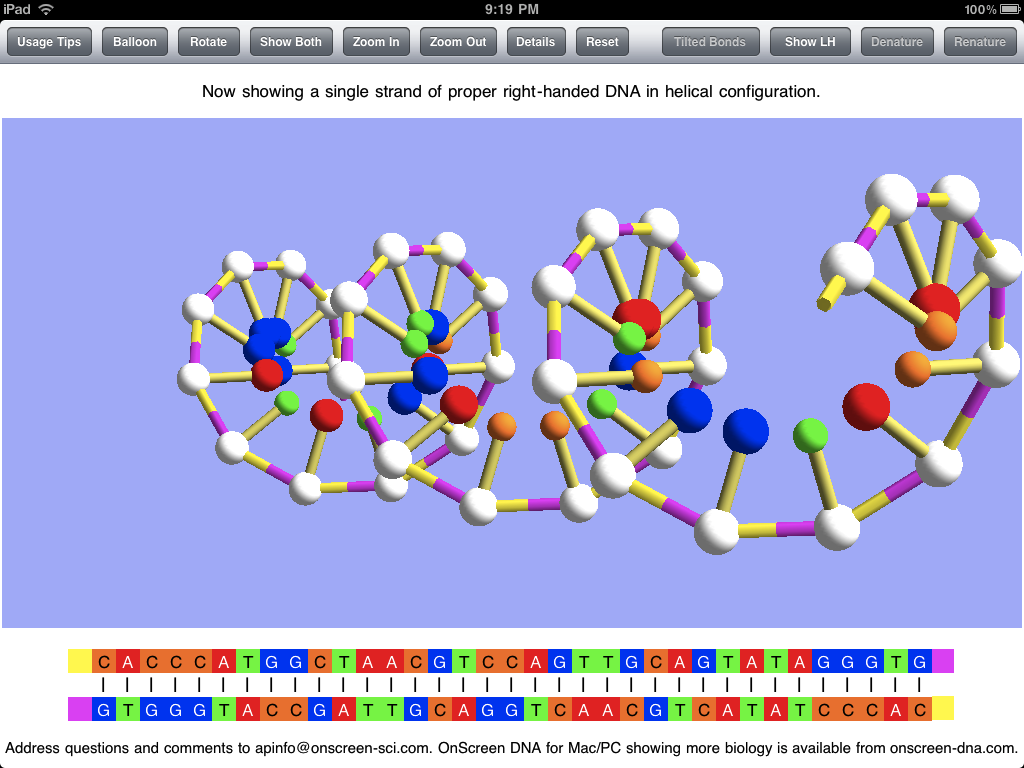
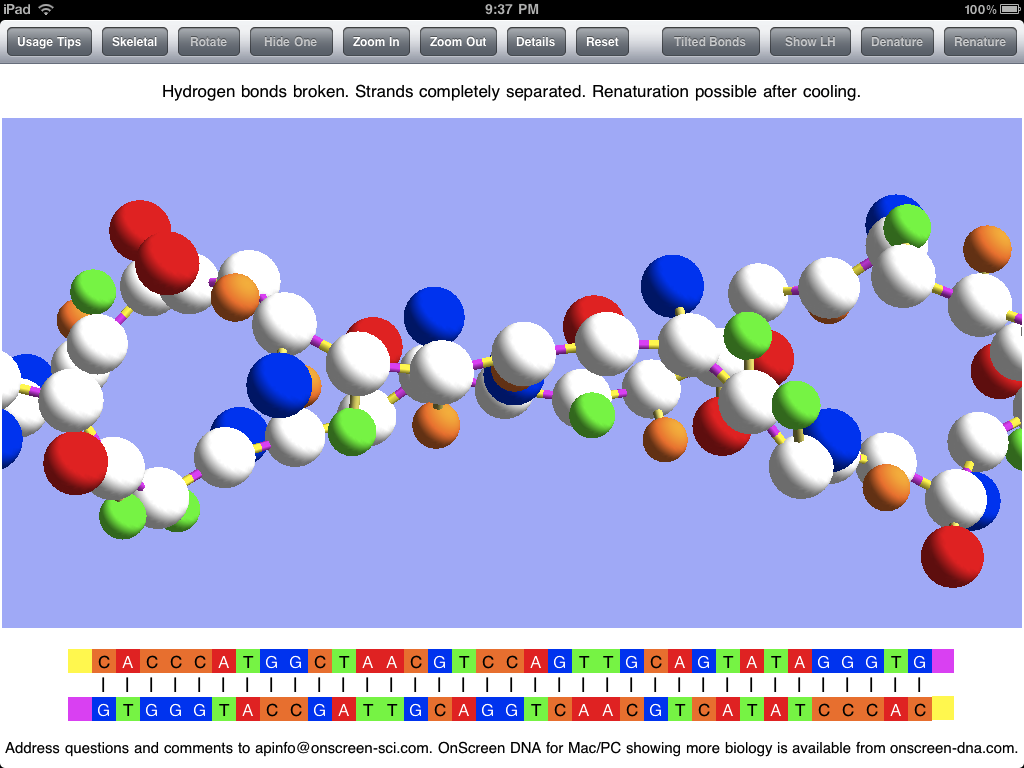
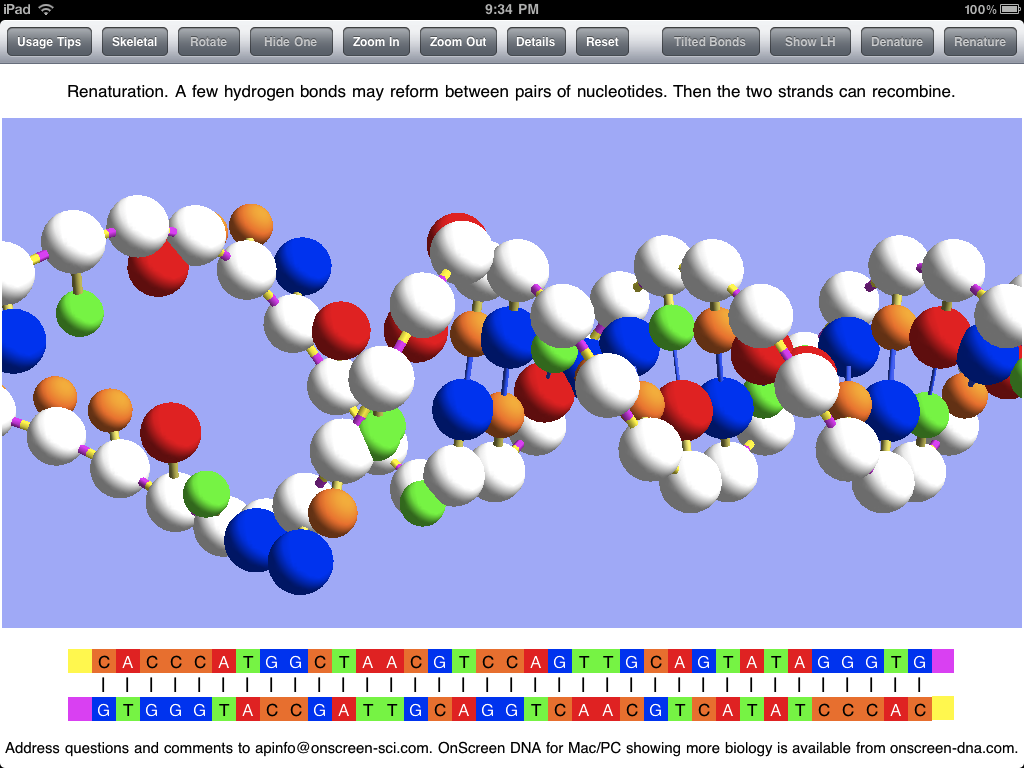
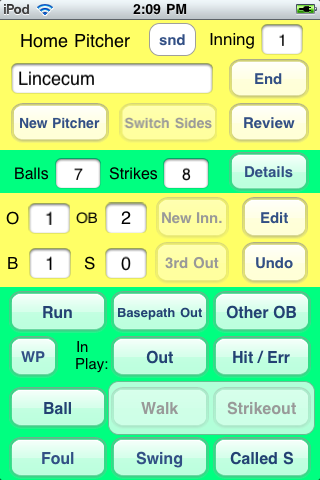
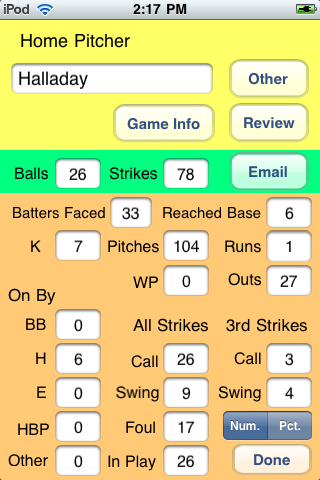
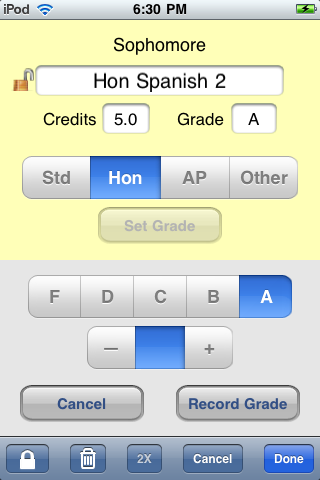
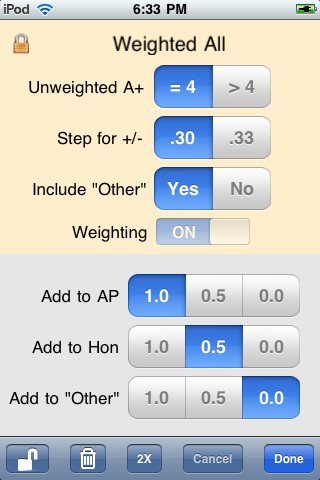
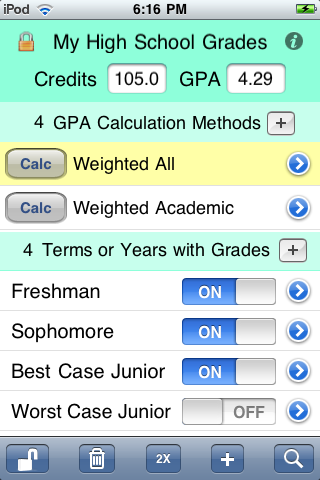
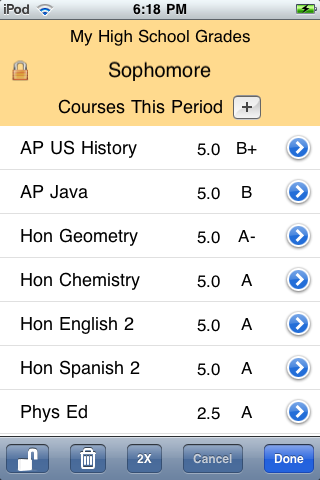
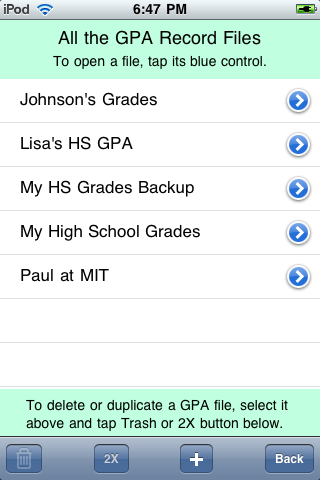



 OnScreen
OnScreen
 OnScreen
OnScreen OnScreen
OnScreen